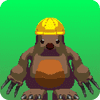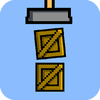How to Start Programming a Simple HTML5 Game: A Step-by-Step Tutorial
Have you ever wondered how to create your own game on the web, using nothing but your browser and some basic programming knowledge? In this tutorial, we’ll walk you through the process of programming a simple game in HTML5, perfect for beginners who are just starting their journey into game development. By the end of this guide, you’ll have a solid understanding of HTML5, basic game mechanics, and how to bring your ideas to life on screen.
Understanding HTML5 and Game Development
Before diving into the actual coding, let’s understand what HTML5 is and why it’s a great choice for beginners interested in game development. HTML5 is the latest version of Hypertext Markup Language, the code that structures and presents content on the web. It includes features and elements specifically designed for making games, such as <canvas> for drawing graphics and JavaScript APIs for interactivity.
Step 1: Setting Up Your Development Environment
The first step in creating any game is setting up your development environment. Here’s what you’ll need:
1.1. Text Editor You can write HTML5 and JavaScript code in any text editor, but some editors offer features like syntax highlighting and auto-completion that can make coding easier. Popular choices include Sublime Text, Visual Studio Code, and Atom.
1.2. Web Browser Any modern web browser like Chrome, Firefox, or Safari will work. You’ll use the browser to test and play your game as you develop it.
Step 2: Creating the HTML Structure
Now, let’s start coding our game. Here’s a basic HTML5 structure to get you started:
<!DOCTYPE html>
<html lang="en">
<head>
<meta charset="UTF-8">
<meta name="viewport" content="width=device-width, initial-scale=1.0">
<title>Simple HTML5 Game</title>
<style>
/* CSS styles for your game */
canvas {
border: 1px solid black;
}
</style>
</head>
<body>
<canvas id="gameCanvas" width="800" height="600"></canvas>
<script>
// JavaScript code for your game
const canvas = document.getElementById('gameCanvas');
const ctx = canvas.getContext('2d');
// Main game loop
function gameLoop() {
// Clear the canvas
ctx.clearRect(0, 0, canvas.width, canvas.height);
// Draw objects, update game state, etc.
// Call gameLoop again
requestAnimationFrame(gameLoop);
}
// Start the game loop
gameLoop();
</script>
</body>
</html>
2.1. HTML5 Basics
- The
<canvas>element is where you’ll draw your game graphics. - JavaScript is used to manipulate the canvas and create interactive elements.
Step 3: Drawing on the Canvas
The <canvas> element provides a 2D drawing context that allows you to draw shapes, text, and images. Here’s a simple example of drawing a rectangle:
// Drawing a rectangle
ctx.fillStyle = ‘red’;
ctx.fillRect(50, 50, 100, 100);
3.1. JavaScript Basics
ctx.fillStylesets the fill color for shapes.ctx.fillRect(x, y, width, height)draws a filled rectangle.
Adding Interactivity and Game Mechanics
Now that you have the basic structure of your HTML5 game set up, let’s dive deeper into adding interactivity and implementing game mechanics. These elements will bring your game to life and engage your players more effectively.
Step 4: Handling User Input
Games often require user interaction, such as moving characters or shooting projectiles. Here’s how you can handle basic keyboard input in your game:
// Handling keyboard input
document.addEventListener(‘keydown’, function(event) {
if (event.key === ‘ArrowRight’) {
// Move player right
} else if (event.key === ‘ArrowLeft’) {
// Move player left
}
// Add more keys as needed
});
4.1. JavaScript Event Handling
addEventListener('keydown', function(event) { ... })listens for key presses.event.keyidentifies which key was pressed (e.g., ‘ArrowRight’).
Step 5: Adding Game Objects
Most games involve multiple objects that interact with each other. Let’s create a simple player object and draw it on the canvas:
// Player object
const player = {
x: 100,
y: 100,
width: 50,
height: 50,
color: ‘blue’,
draw: function() {
ctx.fillStyle = this.color;
ctx.fillRect(this.x, this.y, this.width, this.height);
}
};
// Drawing the player on the canvas
player.draw();
5.1. Object-Oriented Programming
playeris an object with properties (x, y, width, height, color) and a method (draw()).ctx.fillRect()draws a filled rectangle representing the player.
Step 6: Implementing Game Logic
Games often involve logic such as collision detection and score tracking. Here’s a basic example of collision detection between the player and a simple enemy object:
// Enemy object
const enemy = {
x: 300,
y: 200,
width: 30,
height: 30,
color: ‘red’,
draw: function() {
ctx.fillStyle = this.color;
ctx.fillRect(this.x, this.y, this.width, this.height);
}
};
// Checking collision between player and enemy
function detectCollision(player, enemy) {
if (player.x < enemy.x + enemy.width && player.x + player.width > enemy.x &&
player.y < enemy.y + enemy.height && player.y + player.height > enemy.y) {
// Collision detected
return true;
}
return false;
}
// Example usage
if (detectCollision(player, enemy)) {
// Handle collision (e.g., decrease player health)
}
Advanced Techniques and Optimization for Your HTML5 Game
Welcome back to the final part of our tutorial on creating a simple HTML5 game from scratch. In this section, we’ll delve into advanced techniques to enhance your game’s functionality and performance. Let’s continue building upon what we’ve learned so far.
Step 7: Implementing Animation
Animation brings your game to life by creating movement and visual effects. Here’s a basic example of animating the player character:
// Animation loop
function animate() {
ctx.clearRect(0, 0, canvas.width, canvas.height);
// Update game state, move objects, etc.
// Draw player
player.draw();
// Draw enemies, obstacles, etc.
// Request next frame
requestAnimationFrame(animate);
}
// Start animation
animate();
7.1. Animation Basics
requestAnimationFrame()schedules the next frame of animation.animate()is called recursively to create smooth animation.
Step 8: Adding Sound Effects
Sound effects enhance the gaming experience by providing audio feedback to player actions. Here’s how you can add sound effects using the HTML5 <audio> element and JavaScript:
// Audio element for sound effects
const shootSound = new Audio('shoot.wav');
// Function to play sound effect
function playSound(sound) {
sound.currentTime = 0;
sound.play();
}
// Example usage
playSound(shootSound);
8.1. Audio in HTML5
new Audio('filename.wav')creates an audio element.sound.play()plays the audio.
Step 9: Optimizing Your Game
Optimization ensures your game runs smoothly across different devices and browsers. Here are some tips for optimizing your HTML5 game:
9.1. Performance Tips
- Use sprite sheets: Combine multiple images into a single file to reduce loading times.
- Minimize calculations: Perform complex calculations outside the game loop to improve performance.
- Optimize rendering: Only redraw parts of the canvas that have changed to reduce CPU load.
Step 10: Testing and Debugging
Testing is crucial to identify and fix issues in your game. Use browser developer tools to debug JavaScript and inspect canvas elements. Test your game on different devices and screen sizes to ensure compatibility.
Conclusion
Congratulations! You’ve completed our tutorial on programming a simple HTML5 game from scratch. Throughout this guide, you’ve learned essential concepts like setting up a development environment, handling user input, implementing game mechanics, adding animation and sound effects, optimizing performance, and testing your game.
Remember, game development is a continuous learning process. Experiment with different ideas, explore advanced features like multiplayer capabilities or mobile optimization, and most importantly, have fun creating games that inspire and entertain.
Thank you for joining us on this journey into HTML5 game development. We hope you continue to explore and expand your skills in programming and game design. Stay curious, keep coding, and enjoy the exciting world of game development!